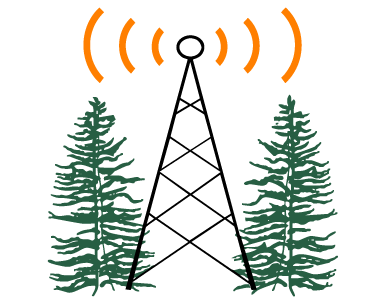Welcome to Customer Support
For phone related support, please click this link.Please Select Your Section Below:
View Current Network Status
Remote Help
Speed Test
Network Maintenance
Common Problems
Wireless Router Setup
Popular Downloads
Remote Help
Click here for remote assistance once direct to by a technician: CLICK HERE TO DOWNLOAD TEAMVIEWERSpeed Test
Click here to check the speed of your ITX internet service: SPEED TESTNetwork Maintenance
As part of our ongoing upgrades we may need to take down the whole system or certain parts of system to perform portions of the upgrades. In order to reduce our impact on our customer's use, we will be doing this work, when needed, during the least used hours of 2am-6am. Thank you for your understanding and cooperation as strive to better our Internet service to you.Common Problems
Power Cycle Everything First!!!
The vast majority of computer and internet problems can be resolved by a simple power cycle. First power cycle the antenna on your house. You can do this by locating the Power Injector by following the cable where it enters your house. The antenna cable will run to a small box with another cable and a power cord plugged in as well. Unplug the power cord for 30 seconds and plug it back in again. Next, power cycle your wireless router if you have one. This can be done by simply pulling the power cord out the back of it. Again, leave it out for 30 seconds and plug it back in again. If you have both your antenna and wireless router plugged into the same power strip you can power cycle them both at the same time by just turning off the power strip. Finally restart your computer.Limited or no connectivity
If you see this message in your system tray and there's a yellow triangle on your network connection icon, you most likely are having problems with your router. Try rebooting the router first, if that doesn't help contact ITX for further assistance.My Internet Seems Slow
If your internet isn't as fast as you think it should be, please run this SPEED TEST and notify us of the results. When running the test, make sure the computer running the test is the ONLY computer connected to the internet at the time.Wireless Router Setup
Below are the settings for configuring a linksys wireless router:1 - Open any web browser (Internet Explorer, Firefox, Chrome)
2 - Browse to 192.168.1.1 (type it in your address bar)
3 - When prompted for username and password, leave the username blank and type "admin" in the password box
4 - Now click on the "Wireless" tab across the top
5 - If automatic setup is an option, select manual instead, otherwise go to step 6
6 - In the Wireless SSID field choose any name for your network such as
7 - Click "Save Setting". This will cause you to lose your wireless connection. You will have to connect to your wireless network again with the new name that you just set.
8 - Repeat steps 1 through 4
9 - Select the "Wireless Security" sub tab
10 - We recommend you select "WPA2 Personal" for your security mode
11 - The "WPA Shared Key" is your wifi password, you can set any password you like, but make sure you remember it
12 - Click "Save Settings", this will again cause you to lose your wireless connection and you will need to reconnect again, but this time using BOTH your new network name and your new password. Once you have reconnected you are done!